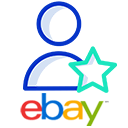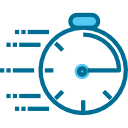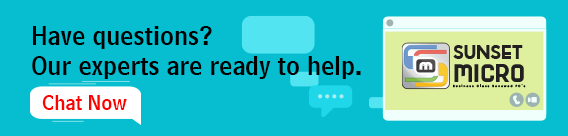Product Description
Specifications
Brand : Zebra
Model_Number : ZD620
Type : Label Printer
MPN : ZD62142-D01L0640
Other_Info: W/ Power Supply (Adapter)
Short_Description : Zebra ZD620 with Display, Thermal Label Barcode Printer, USB/Ethernet/Serial Connectivity, ZD62142-D01L0640 w/ Adapter
Note : Buyer will receive any of the compatible part numbers or manufacturers listed above.rnItem Comes as Shown. Sold in the USA.
Package Includes: Zebra ZD620 with Display, Thermal Label Barcode Printer, USB/Ethernet/Serial Connectivity, ZD62142-D01L0640 w/ Adapter
- To set up your Zebra ZD620 Thermal Label Barcode Printer (model ZD62142-D01L0640) with display, please follow these instructions:
1. Unbox and Connect:
- Remove the printer from the packaging and ensure all components are included.
- Connect the power adapter to the printer and plug it into a power outlet.
- If you are using USB, Ethernet, or Serial connectivity, connect the appropriate cable to your computer or network.
2. Power On:
- The printer will automatically power on once it is plugged in. You will see the Zebra logo on the display.
3. Country Code Setup:
- After the initial startup, the printer will display a message asking for the country code.
- You will see this message appear seven times. Please discard this message
Completion of Setup:
- After the seventh display of the country code message, the printer will complete its startup process and be ready for use.
5. Configuration:
- Once the printer is ready, you may need to configure additional settings such as network preferences or label formats, depending on your requirements. Refer to the user manual for detailed instructions on these configurations.
6. Testing:
- It is advisable to print a test label to ensure that the printer is functioning correctly. You can do this through the printer settings on your connected device.
If you encounter any issues during the setup process, please contact us for further assistance.
About this Product
Warranty Information
We offer a 90 days warranty to protect your purchase.